Apple Pay is an easy, secure, and private way to pay—in-store, online, and even in your favorite apps.
Available with your Fubon VISA Credit Card on your iPhone, Apple Watch, iPad and Mac.
Remarks: Apple Pay is applicable to all Fubon VISA Credit Card at this stage.
^Following onscreen instructions and reply SMS for verification is required. Telecom carrier may charge you for replying messages and the cost should be borne by customer.
How to add card to Apple Pay
All photos are for reference only. Apple, Apple Pay and the Apple logo are registered trademarks of Apple Inc. in the United States and other countries. App Store is a service mark of Apple Inc.
Don’t have a Fubon Credit Card yet? Click here to apply!
For FAQ, please click here.
For mobile credit card terms and conditions, please click here.
To borrow or not to borrow? Borrow only if you can repay !
Available with your Fubon VISA Credit Card on your iPhone, Apple Watch, iPad and Mac.
Remarks: Apple Pay is applicable to all Fubon VISA Credit Card at this stage.
Introducing Apple Pay. Your iPhone is now your wallet.
Introducing Apple Pay. Your iPhone is now your wallet.| Paying is easy. And fast. | Private. Secure. That’s Apple Pay. | Apple Pay. An easy way to pay online and in-app |
|---|---|---|
| With Apple Pay, you can pay quickly and easily with your card right from your iPhone, Apple Watch, iPad or Mac. | Apple Pay uses the security features built into your Apple device, including Face ID and Touch ID—which are designed so only you can authorize payments. | Look for |
Paying is easy with Apple Pay.
Paying is easy with Apple Pay.- Pay in stores
- Pay within apps
- Pay online
Add your Fubon VISA Credit Card in seconds.
Add your Fubon VISA Credit Card in seconds.| Method 1: Via Fubon+ (Recommended) | Method 2 : Via Apple Wallet |
|---|---|
| Step 1 : Login to Fubon+ Mobile App and select the credit card you want to add on the "My Credit Card" page, and then tap "Add to Apple Wallet". Step 2 : Enter the Mobile Security Key for authentication. Step 3 : Review your credit card details, then tap "Next". Step 4 : Read the Terms and Conditions, then tap "Agree". Step 5 : Your credit card has been successfully added to Apple Wallet. It will be displayed as "Added to Apple Wallet" in the "My Credit Card" page. |
Step 1:Open the Wallet Mobile App and tap the "+" sign on the top right (iPhone) or “Add Card” (Apple iWatch / Mac) Step 2:Select "Debit or Credit Card". Step 3 :Select "Add a Different Card". Step 4 :Scan the credit card or enter card details manually. Step 5 : Card details include name and card number. Step 6 : Card details include expiry date and security code. Step 7 : Read the Terms and Conditions, then tap "Agree". Step 8 :Receive and enter one-time password to verify your credit card as instructed. Step 9: One-time password verification. Step 10: The card on wallet is suspended until finish the 2-way SMS confirmation. Step 11: Receive and reply 2-way SMS^ to verify your credit card as instructed. Step 12:Your credit card has been successfully added to Apple Wallet. |
^Following onscreen instructions and reply SMS for verification is required. Telecom carrier may charge you for replying messages and the cost should be borne by customer.
How to add card to Apple Pay
Add your Credit Card to Apple Pay now
Add your Credit Card to Apple Pay now| Download Fubon+ |
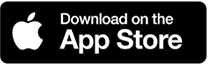 |
All photos are for reference only. Apple, Apple Pay and the Apple logo are registered trademarks of Apple Inc. in the United States and other countries. App Store is a service mark of Apple Inc.
Don’t have a Fubon Credit Card yet? Click here to apply!
For FAQ, please click here.
For mobile credit card terms and conditions, please click here.
To borrow or not to borrow? Borrow only if you can repay !





