-
FAQ
FAQ -
System Requirements and Internet Access
- Personal
- Corporate
- Ambassador Banking
- Greater Bay Area Banking
- eticketing
- Deposit
- Loans
- Cards
- Insurance
- Investment
- Securities
- Fixed Deposit
- magi©money manager Interest-bearing Current Account
- Statement Savings Account
- Target Savings Plan
- RMB Services
- Latest Promotions
- magi©money manager HKD Interest-bearing Current Account
- magi©money manager RMB Interest-bearing Current Account
- magi©money manager USD Interest-bearing Current Account
- Fubon+ Foreign Currency Fixed Deposit Promotion
- Foreign Currency Fixed Deposit Promotion
- Fixed Deposit Promotion
- Personal Loan
-
Mortgage Loan
- Fubon Mortgage Services Overview
- Fubon Preferential Mortgage Plan
- Fubon 90% Mortgage Plan
- Fubon HIBOR Mortgage Plan
- Fubon Mortgage Plan for Government Home Ownership Scheme
- Fubon Incoming Talents Mortgage Plan
- Fubon Reverse Mortgage Plan
- Monthly Mortgage Repayment Calculator
- Fubon Mortgage Loan Referral Plan
- Additional Payment Arrangement for Property Transactions
- Forms & Terms
- Fubon Perfect Fit Personal Loan
- Fubon Balance Transfer Person Loan
- Fubon “EZ Cash” Personal Loan
- Personal Loan for Selected Fubon Customers
- Fubon GO Personal Loan Limited Offer
- Fubon Personal Installment Loan – FAQ
- Personal Installment Loan Repayment Schedule Sample
- Fubon Mortgage Services Overview
- Fubon Preferential Mortgage Plan
- Fubon 90% Mortgage Plan
- Fubon HIBOR Mortgage Plan
- Fubon Mortgage Plan for Government Home Ownership Scheme
- Fubon Incoming Talents Mortgage Plan
- Fubon Reverse Mortgage Plan
- Monthly Mortgage Repayment Calculator
- Fubon Mortgage Loan Referral Plan
- Additional Payment Arrangement for Property Transactions
- Credit Cards Application
-
Latest Local Promotions
- Arts Optical / Eye Pick Express
- Assure Medical Imaging
- CAFEMCM
- DCH Mobility
- Gilman
- H16 Medical Tower
- Lao Chuan Huang Sichuan Restaurant
- Le Méridien Hong Kong, Cyberport
- Lukfook Jewellery
- On Kee Dry Sea Food
- Pricerite 實惠
- PYE
- RentSmart
- Robot Institution of Hong Kong
- The Fullerton Ocean Park Hotel Hong Kong
- Ting House
- Two MacDonnell Road
- Wan Kee
- Zoff
- Latest Overseas Promotions
- Credit Card Privileges
- Credit Card Exclusive Priority Booking
- Interest-free Cash Installment Plan
- Fubon Credit Card Paper Statement Fee
- Other Services
- Forms and Terms
- Other Useful Information
- Fubon Visa Infinite Card
- Fubon iN VISA Platinum Card
- Fubon Platinum Card
- Fubon YATA Visa Platinum Card
- Arts Optical / Eye Pick Express
- Assure Medical Imaging
- CAFEMCM
- DCH Mobility
- Gilman
- H16 Medical Tower
- Lao Chuan Huang Sichuan Restaurant
- Le Méridien Hong Kong, Cyberport
- Lukfook Jewellery
- On Kee Dry Sea Food
- Pricerite 實惠
- PYE
- RentSmart
- Robot Institution of Hong Kong
- The Fullerton Ocean Park Hotel Hong Kong
- Ting House
- Two MacDonnell Road
- Wan Kee
- Zoff
- TANZUOMALI
- TANGO MALA
- MONGOBEEF SUKIYAKI
- LITTLE MONGOLIAN
- HANOKTOFU
- DUBU HOUSE KOREA
- NU PASTA
- TIAN LI
- Bonus Points, Overseas Transactions Rewards and Upgrade Rewards Program
- Sure Win Spending Rewards
- 8X points for travel insurance plans
- Rewards Redemption
- Any-can-do Purchase Installment Plan
- Interest-free Installment Loan Plan
- Octopus Automatic Add-Value Service Octopus Automatic Add-Value Service
- Credit Card Payment Method
- Online Calculators
- Apple Pay
- Google Pay
-
Life Insurance
- Joyful Legend Insurance Plan
- Prosperity Booster Multi-Currency Insurance Plan
- Wise Legend Multi-Currency Insurance Plan (Excel)
- Fortune Smart Protector
- Forest Insurance Plan (2)
- Forest Insurance Plan (5)
- Reach Insurance Plan
- Fortune Income Creator
- Vertex Insurance Plan (Single Pay)
- Wealth Elite Saver 3
- Wealth Elite Saver 3 – Golden Years
- Fubon Wealth Management Products Financing
- General Insurance
- Prescribed Levy to Insurance Authority
- Joyful Legend Insurance Plan
- Prosperity Booster Multi-Currency Insurance Plan
- Wise Legend Multi-Currency Insurance Plan (Excel)
- Fortune Smart Protector
- Forest Insurance Plan (2)
- Forest Insurance Plan (5)
- Reach Insurance Plan
- Fortune Income Creator
- Vertex Insurance Plan (Single Pay)
- Wealth Elite Saver 3
- Wealth Elite Saver 3 – Golden Years
- Personal Insurance
- Commercial Insurance
- Latest Promotions
- Wealth Management Services
- Global Market Commentary
- Investment Fund Services
- Currency-Linked Deposit
- Bond Investment Services
- Derivative Knowledge Centre
- Product Risk Rating and Customer Risk Profile
- Enjoy up to total HK$13,888 Cash Reward by Subscription of Relevant Investment Products
- Enjoy extra 20.88% / 13.88% p.a. interest rate for 1 week by Subscription of Relevant Investment Products
- Investment Fund Services
- Fund Search
- Fubon Wealth Management Products Financing
- Latest Promotions
- FB Invest+ Stock Trading Service
- SMS-OTP for 2-Factor Authentication
-
Stocks Trading
- Shanghai Connect / Shenzhen Connect
- IPO Subscription / IPO Margin Financing
- Share Margin Services
- Taiwan Stocks Promotion
- Corporate Account Opening
- General Corporate Loan
- Trade Finance
- China Business
- SME Banking
- Fubon Credit Card Merchant Services
- Fubon Merchant Receivables Financing
- Fubon Online Payment Service
- Professional Banking Services
- Diversified Banking Products
- Exclusive Privileges
- Latest Promotion
- Cross-boundary Wealth Management Connect (Southbound Scheme)
- eTicketing Service
-
Online Services
- Internet Banking Service
- Mobile Banking
- Fubon GO Service (Individual Customer)
- Fubon GO Service (Corporate Customer)
- Internet Stock Trading Service & FB Invest+
- Latest Offers
- Fubon Faster Payment System (FPS)
- Fubon Mobile Security Key Service
- e-Statement and e-Advice Service
- Online Foreign Currency Exchange Service
- Open Banking
- e-Cheque Service
- Fubon Business Online
- Credit Card Merchant Online
- About Us
- Contact Us
- Application
- Service Outlets
- System Maintenance Schedule
- Internet Banking Service
- Mobile Banking
- Fubon GO Service (Individual Customer)
- Fubon GO Service (Corporate Customer)
- Internet Stock Trading Service & FB Invest+
- Latest Offers
- Fubon Faster Payment System (FPS)
- Fubon Mobile Security Key Service
- e-Statement and e-Advice Service
- Online Foreign Currency Exchange Service
- Open Banking
- e-Cheque Service
- Fubon Business Online
- Credit Card Merchant Online
- Login Fubon Internet Banking Service
- Fubon Internet Banking Service Overview
- eBill Payment - Merchant List
- One Time Password Service
- Important Message
- Starter Kit
- Fubon Internet Banking Service Demo
- FAQ
- Privacy Policy
- General
- Transaction
- Browser
- Trouble Shooting
- Technical
- Security
- One Time Password
- Fubon+ Service Overview
- Fubon Mobile Apps Security Tips
- Fubon+ Starter Kit
- Fubon+ FAQ
- Fubon Mobile Banking Terms and Conditions
- Fubon+ Demo Video
- Starter Kit (Cash Order)
- Starter Kit (Cheque Book)
- Starter Kit (Demand Draft)
- Fubon GO Service Overview
- Fubon GO Starter Kit
- Fubon GO FAQ
- Fubon GO Service Terms and Conditions
- Fubon GO Starter Kit
- Fubon GO FAQ
- Fubon GO Service Terms and Conditions
- Service Overview
- Service Demo
- FAQ
- Security Tips
- Fubon FPS Service Overview
- Fubon FPS Starter Kit
- Fubon FPS FAQ
- Fubon Mobile Security Key Service Overview
- Fubon Mobile Security Key Service FAQ
- Fubon Mobile Security Key Service Terms and Conditions
- Fubon e-Statement and e-Advice Service Overview
- Fubon e-Statement and e-Advice Terms and Conditions
- Open API and Interbank Account Data Sharing (IADS) Scheme
- FAQ
- Security Tips
- Application Form
- Fubon e-Cheque Service Overview
- Fubon e-Cheque Service Terms and Conditions
- Fubon Business Online Service Overview
- Security Tips
- Starter Kit
- FAQ
- Service Charges
- Privacy Policy
- Privacy & Disclaimer Statements
- Fubon Business Online Terms and Conditions for Accounts and Services
- Application Form
- Browser
- Trouble Shooting
- Technical
- Security
- Login Credit Card Merchant Online
- Security Tips
- Starter Kit
- Credit Card Merchant Online Demo
- Credit Card Merchant Online FAQ
- Privacy & Disclaimer Statements
- Privacy Policy Statement
- Corporate Profile
- Key Milestones, Awards & Recognitions
- Board of Directors
- Senior Management
- Press Release
- Corporate Governance
- Investor Relations
- Sustainability
- Core Values of Fubon Financial Holdings
- Careers
- Financial Information
- Regulatory Disclosures
- Corporate Announcements
- Fubon Financial Announcements
- Fubon Credit Announcements
- Credit Ratings
- Shareholders' Meeting
- Contact Investor Relations
- Electronic Form
- Forms Download
- Your Own Financial Edge
- Online Calculators
- HK$10,000 Cash Payout Scheme
- Phone Banking Service
- Phone Banking User Guide
- Terms & Conditions for the Phone Banking Service
- Fubon Credit Card Any-can-do Purchase Installment Plan Calculator
- Fubon Credit Card Balance Repayment Calculator
- Funbon Personal Instalment Loan Repayment Schedule
- Monthly Mortgage Repayment Calculator
Q1. What is the recommended computer system set-up?
-
Q1. What is the recommended computer system set-up?
- Processor: 1.9GHz or higher
- Modem: 10Mbps broadband Internet access or faster
- RAM: 2GB RAM or above
- Monitor: SVGA
- Operating System: Windows 10 or above
Q2. What web browser should I use to access your Internet Stock Trading Service?
-
Q2. What web browser should I use to access your Internet Stock Trading Service?
- Web Browser: Microsoft Edge Version 87 or above, Chrome Version 80 or above, Firefox Version 80 or above, Safari Version 13 or above
Web Browser (for Best Experience): Latest version of Microsoft Edge and Chrome with JavaScript, 128-bit SSL, Cookies and Cascade Style Sheet enabled
Q3. My browser is set to be running behind a proxy server and/or firewall, and I have problems accessing my account. How do I fix this?
-
Q3. My browser is set to be running behind a proxy server and/or firewall, and I have problems accessing my account. How do I fix this?
- In order to control the access/penetration between external and internal environment, some intranet/internet systems are running behind a proxy server and/or firewall. As a result, before using our Internet Stock Trading Service, the port address of www.fubonbank.com.hk formed by your proxy server/firewall may be required to be added as a valid right of access/penetration between the above two environments. If the proxy server and/or firewall are installed by your vendor, please consult your vendor or our Securities Services Hotline at (852) 2842 7575 (Hong Kong)/0080 1 856 279 (Taiwan).
Q4. How to clear “Browsing Data” ?
-
Q4. How to clear “Browsing Data” ?
a) To clear "Browser Data" in Edge, please follow the steps 1 - 4.
Step 1 :
Select "…" in the top right corner of the menu bar then select "Settings" from the menu.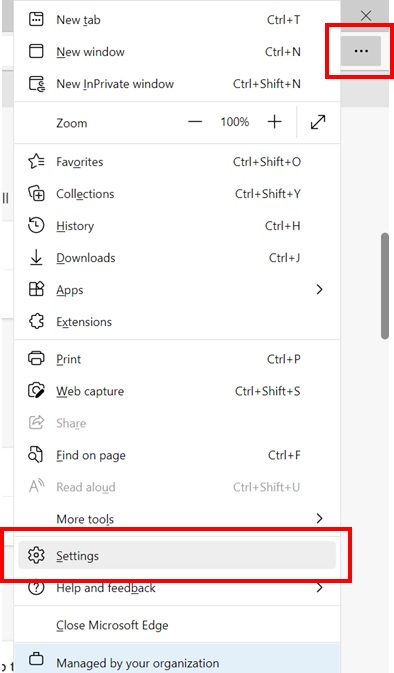
Step 2 :
Click "Privacy, search and services", scroll down to “Clear browsing data” and click “Choose what to clear”.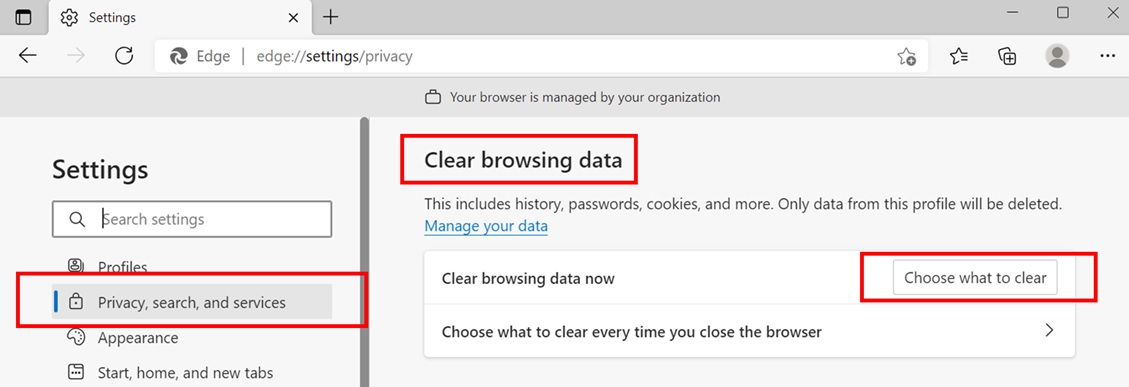
Step 3 :
Click "Clear now".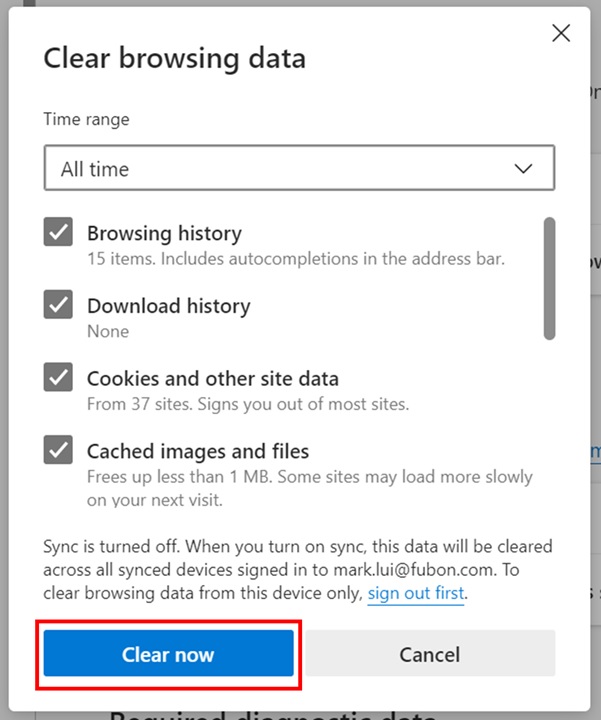
Step 4 :
Please restart Edge after finish.
b) To clear "Browser Data" in Chrome, please follow the steps 1 - 4.
Step 1 :
Select "…" in the top right corner of the menu bar then select "Settings" from the menu.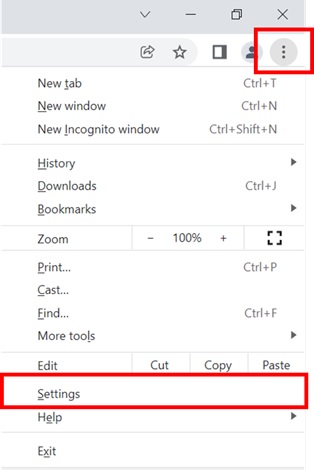
Step 2 :
Click "Security and Privacy” and click “Clear browsing data”.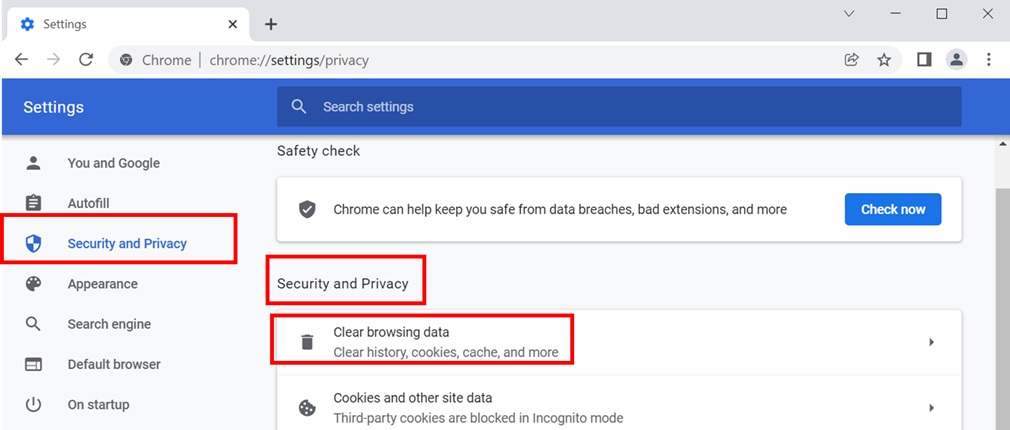
Step 3:
Click "Clear data".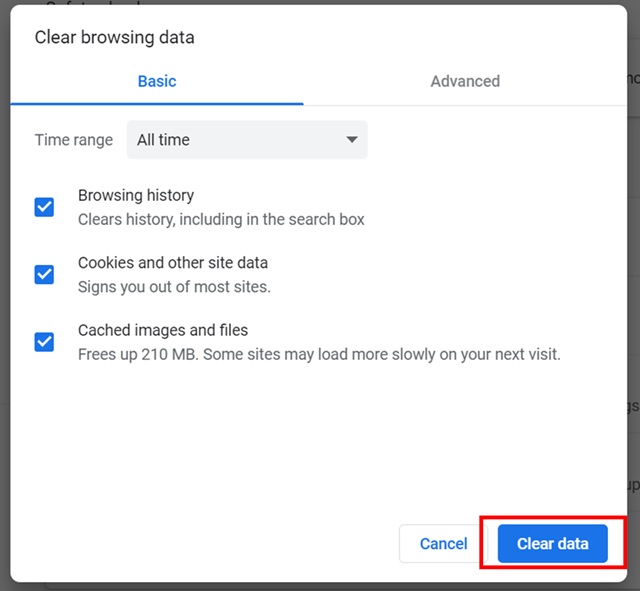
Step 4:
Please restart Chrome after finish.
Q5. What can I do if the Internet connection seems slow?
-
Q5. What can I do if the Internet connection seems slow?
- There are a number of factors affecting the speed of Internet connection such as your Internet bandwidth, your PC hardware configuration, the Internet traffic, etc. It is suggested employing broadband services and upgrade your PC hardware configuration to at least 1.9GHz with 2GB RAM or above.
Member of Fubon Financial Holding Co., Ltd.
© Fubon Bank (Hong Kong) Limited . All Rights Reserved.





