Simply activate the Fubon Mobile Security Key Service (“Mobile Security Key”) on Fubon Mobile Banking App with just a few simple steps to enjoy the convenient and secured Mobile Banking services.
Tab1Mobile Tab
Step 1: Logon to Fubon Mobile Banking Service.

Step 2: Press the security key icon on top left corner or select “Mobile Security Key” from the side menu.
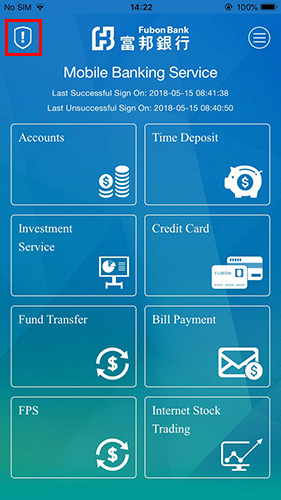

Step 3: Select an authentication option. Authentication option will be used to logon Fubon Mobile Banking Service and perform designated online high-risk transactions* authentication on Mobile Banking Service and Internet Banking Service platforms.

Step 4: Input OTP.
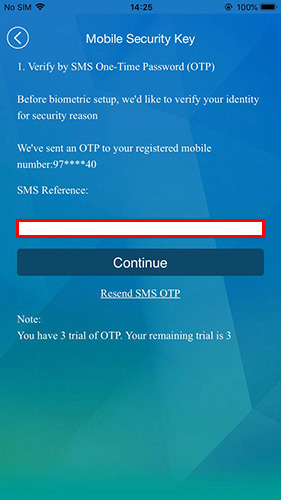
Step 5: Call our Customer Service Hotline at 2806 5090 to verify your identity, acquire and input the Activation Code for this registration.

Step 6: Set up your biometric credential for verification and enable the biometric logon function.

Step 7: Create your own 6-digit Security Key Password as an authentication.

Step 8: Mobile Security Key Service is activated successfully.

*For details of designated online high-risk transactions, please visit “One Time Password Service” on the Bank’s website.
Tab2Mobile Tab
Step 1: Press the security key icon on top left corner or select “Mobile Security Key” from the side menu.


Step 2: Press “Deactivate Mobile Security Key” to deactivate the service.

Step 3: Mobile Security Key is deactivated successfully.
 Tab3Mobile Tab
Tab3Mobile Tab
Step 1: Logon to Mobile Banking with biometric credentials.
*If logon to Mobile Banking with Username and Mobile Banking Password, you will not be able to perform designated online high-risk transactions.

Step 2: Perform a designated online high-risk transaction through Mobile Banking (e.g. fund transfer to non-registered third-party account) select Fund Transfer and input information required.

Step 3: Confirm the transaction details.

Step 4: Input the 6-digit Security Key Password to authenticate the transaction.
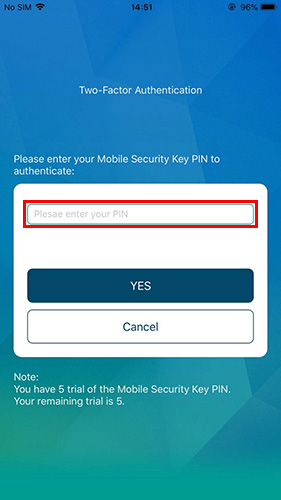
Step 5: Instruction has been completed.

Example: Add/Change E-mail Address
Step 1:
- Click “Add/Change E-mail Address” on the side menu;
- Input your e-mail address;
- Read and agree the terms and conditions;
- Then click “Submit”

Step 2: After your confirmation on transaction details, click on the “Mobile Security Key” icon on homepage of Fubon Mobile Banking App to start the authentication.


Step 3: Re-confirm the transaction details on your mobile device, then click “Confirm”.

Step 4: Input the 6-digit Security Key Password to authenticate.

Step 5: Authentication Completed.

Step 6: Instruction successfully completed message will be displayed on Internet Banking page

*For details of designated online high-risk transactions, please visit “One Time Password Service” on the Bank’s website.
Activate Mobile Security Key
Activate Mobile Security KeyStep 1: Logon to Fubon Mobile Banking Service.

Step 2: Press the security key icon on top left corner or select “Mobile Security Key” from the side menu.
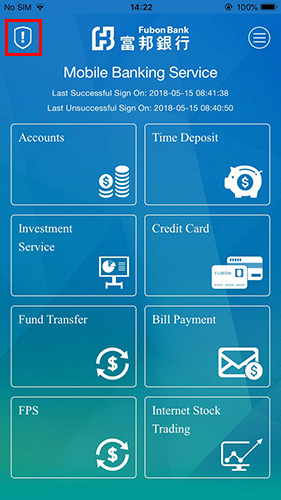

Step 3: Select an authentication option. Authentication option will be used to logon Fubon Mobile Banking Service and perform designated online high-risk transactions* authentication on Mobile Banking Service and Internet Banking Service platforms.

Step 4: Input OTP.
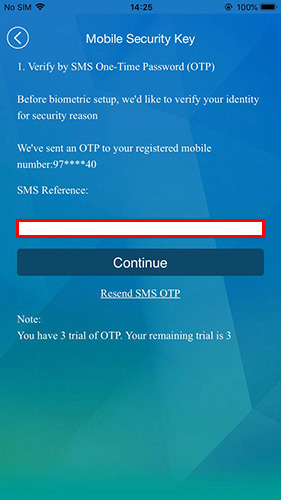
Step 5: Call our Customer Service Hotline at 2806 5090 to verify your identity, acquire and input the Activation Code for this registration.

Step 6: Set up your biometric credential for verification and enable the biometric logon function.

Step 7: Create your own 6-digit Security Key Password as an authentication.

Step 8: Mobile Security Key Service is activated successfully.

*For details of designated online high-risk transactions, please visit “One Time Password Service” on the Bank’s website.
Deactivate Mobile Security Key
Deactivate Mobile Security KeyStep 1: Press the security key icon on top left corner or select “Mobile Security Key” from the side menu.


Step 2: Press “Deactivate Mobile Security Key” to deactivate the service.

Step 3: Mobile Security Key is deactivated successfully.

How to authenticate designated online high-risk transactions* via Fubon Mobile Banking Service (“Mobile Banking”)?
How to authenticate designated online high-risk transactions* via Fubon Mobile Banking Service (“Mobile Banking”)?Step 1: Logon to Mobile Banking with biometric credentials.
*If logon to Mobile Banking with Username and Mobile Banking Password, you will not be able to perform designated online high-risk transactions.

Step 2: Perform a designated online high-risk transaction through Mobile Banking (e.g. fund transfer to non-registered third-party account) select Fund Transfer and input information required.

Step 3: Confirm the transaction details.

Step 4: Input the 6-digit Security Key Password to authenticate the transaction.
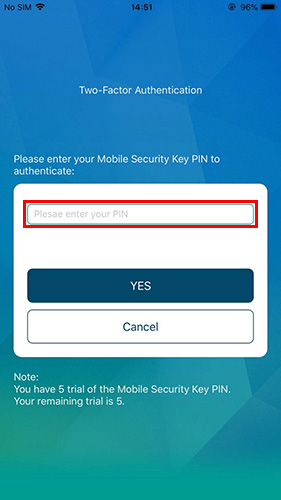
Step 5: Instruction has been completed.

How to authenticate designated online high-risk transactions* via Fubon Internet Banking Service(“Internet Banking”)?
How to authenticate designated online high-risk transactions* via Fubon Internet Banking Service(“Internet Banking”)?Example: Add/Change E-mail Address
Step 1:
- Click “Add/Change E-mail Address” on the side menu;
- Input your e-mail address;
- Read and agree the terms and conditions;
- Then click “Submit”

Step 2: After your confirmation on transaction details, click on the “Mobile Security Key” icon on homepage of Fubon Mobile Banking App to start the authentication.


Step 3: Re-confirm the transaction details on your mobile device, then click “Confirm”.

Step 4: Input the 6-digit Security Key Password to authenticate.

Step 5: Authentication Completed.

Step 6: Instruction successfully completed message will be displayed on Internet Banking page

*For details of designated online high-risk transactions, please visit “One Time Password Service” on the Bank’s website.





